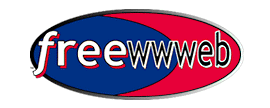
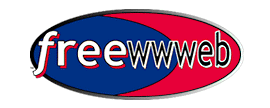
QUICK SET UP
INSTRUCTIONS
If you already have a browser
installed on your computer (i.e. Netscape or MS Internet
Explorer) you can use these instructions to set up your FREE
account, and set up your computer to use Freewwweb.
Read all the
instructions before proceeding. If this all sounds like Greek, or
might be over your head, I strongly recommend you use the self
installing download available here. You will register there for
your account, so don't register from this page.
PRINT THESE INSTRUCTIONS FOR REFERENCE. Everything you need is here, but you've gotta follow the instructions.
Make sure you have already obtained the dial up phone number for your area. If you haven't click here to find your local access number.
PRINT THIS PAGE FOR REFERENCE!
PRINT THIS PAGE FOR REFERENCE!
PRINT THIS PAGE FOR REFERENCE!
1) To sign up with Freewwweb and create your account, go to:
http://autoreg.freewwweb.com/
Fill out the form and in the Registration Code field enter:
The Number Provided to you by Your Dealer (MDFW_____ all
caps) WRITE it
down!
You will not be able to
register for an account without the registration code.
If during the registration process you are asked for credit card information use:
Card #: 4444333322221111 Expiration date: 01/01
Click on "Next" to go to page two of
the registration form.
Select a User Name and Password. Enter the username in lower case
(it must be at least 4 alpha/numeric characters but NO caps). The
password must be at least 4 alpha/numeric characters and at least
one character must be a digit (e.g. car7 or 1234 are both
acceptable).
Select from the Access Numbers drop down menu your local pop
site. Make sure you select your access number by clicking on it. Also make sure you write this down as
you will need it later.
Click on "Next" when page two is completely filled out.
It may take several minutes for the server to check for
acceptable username. Once your account is created, you will be
given the following reply:
"Account has been created successfully"
If you get ERROR 255, the
registration server was busy. Try back in a few.
There is no need to download the instructions that are provided
(Perl language), because the following instructions are provided
to assist in setting up your account your Freewwweb dialer and
email account.
2) To setup your dialer,
follow these instructions:
From your Windows 95/98 desktop, Double Click on My Computer (on
your desktop)
Double Click on the "Dial-up Networking" folder
Double Click on "Make New Connection"
Type the Name of the Computer you are Dialing (Example:
Freewwweb)
Select your Modem Type (Note: Usually this is already been
selected)
Click Next
Enter the Local Access Number and Area Code (selected from the
web-site)
Enter Country (Note: Usually this is already filled in)If not
CAPS USA
Click Next
Click Finish
3) The next step is to
configure the dialer to connect to Freewwweb and to place it on
your desktop:
The new connection you just created called "Freewwweb"
is now in your Dial-up Networking folder.
Right click on the new connection called "Freewwweb"
Click on Properties
Click on the TAB (near the top) called "Server Types"
Only two boxes need to be checked all other have no checks:
Check Enable Software Compression AND TCP/IP
Click on any other boxes to uncheck them.
Then click on the button titled "TCP/IP Settings" (this
is near the bottom and to the right of the TCP/IP)
The first setting should be checked (i.e. Server assigned IP
address)
Then check "Specify Name Server Address" and put the
following entries in the Primary and Secondary DNS Numbers
Enter 216.70.64.1 for the Primary DNS Numbers and
Enter 216.70.64.2 for the Secondary DNS Numbers
Primary and Secondary WINS should be all zeros
Also, check the last two boxes at the bottom of this page
(Use IP Header and Use Default Gateway should both be checked)
Then click OK and OK again
To put your New Freewwweb
dialer on your desktop:
Right click again on the New Connection called Freewwweb
Click on "Create a Shortcut"
When asked "...place Shortcut on your desktop" Click
"YES"
Now connecting to the Internet
1. Double Click on new Connection
2. Type in your user Name (Example [email protected])
3. Type in your Password (Example: *****)
4. Use all lower case Letters when entering your user Name
5. You can save your password by Checking the appropriate Box
before Clicking on the Connect Button
4) The next step is to
connect to the Internet and to setup your email.
From your Desktop,
Double Click on the newly created dialer called
"Freewwweb"
Type in your user name (Example [email protected])
Type in your Password (Example: *****)
Use all lower case Letters when entering your user name
You can save your password by Checking the appropriate Box before
you click on the "Connect Button"
5) Once you are connected to the Internet, you should setup your
email as follows:
For Netscape 4.xx Browser
use these instructions:
Open up your Netscape Communicator browser
Click on Edit
Click on Preferences
Click on the (+) next to Mail & Groups
Click on Identity
Enter your name,
Email address (e.g. [email protected])
And return address (same as email address)
Next, Click on Mail Server (Under Mail & Groups)
Fill in the first three Boxes as follows:
User Name: (Example: [email protected])
Outgoing Mail: smtp.freewwweb.com
Incoming Mail: pop3.freewwweb.com
Also, the Mail Server Type "Pop3" should be checked If
you want to set up the news server:
Click on Groups Server (Under Mail & Groups)
Enter in the News Server: news.freewwweb.com Click OK
NOTE: TO avoid being deactivated from Freewwweb's advertiser
supported service, YOU MUST have home.freewwweb.com as YOUR HOME
PAGE. To do so, follow these instructions:
Click on Edit
Click on Preferences
Click on the (+) next to Navigator (or if the (-) is showing,
then) Under the "Navigator Starts with" make sure the
"Home Page" is selected
Then under home page enter: home.freewwweb.com
Then click OK
For Netscape 3.x Browser
use these instructions:
Click on Options from the menu
Then click on Mail and Network Preferences
Click on the Servers tab
Fill in the first three Boxes as follows:
Outgoing Mail Server: smtp.freewwweb.com
Incoming Mail Server: pop3.freewwweb.com
Pop3 User Name: (Example: [email protected])
Under News (NNTP) Server enter: news.freewwweb.com
Then click on the Indentity tab
Fill in your name, your email and return email address
(Example: [email protected] )
Then Click OK
NOTE: TO avoid being
deactivated from Freewwweb's advertiser supported service, YOU
MUST have home.freewwweb.com as YOUR HOME PAGE. To do so, follow
these instructions:
Click on Options
Click on General Preferences
On Startup Launch: Click on Netscape Browser
For Browser Starts With: Click on Home Page Location and enter:
home.freewwweb.com
Click on OK to complete this step
For Microsoft
Outlook Express use these instructions:
Click on Tools
Click on Accounts
Click Add
Type your Name
Click Next
Type in your E-Mail Address (Example: [email protected])
Click Next
Type in your POP Account: pop3.freewwweb.com
Type in your SMTP Account: smtp.freewwweb.com
Click Next
Type in your user Name (Example: [email protected])
Type in your Password (Example: *****)
Check to save your Password, at this time if desired
Click Next
Click Finished
NOTE: To avoid being
deactivated from Freewwweb's advertiser supported service, YOU
MUST have home.freewwweb.com as YOUR HOME PAGE. If you are using
Microsoft Internet Explorer as your browser, then follow these
instructions:
Open up Internet Explorer
Click on View
Click on Options
Click on the Navigation Tab
Select Start Page and enter in the address box:
home.freewwweb.com
Click OK and you are finished configuring MS Internet Explorer
If after following these instructions, you still have difficulty
setting up your computer, then call technical support at
918-610-2792.
Thank you for selecting Freewwweb as your FREE Internet Provider,
we know you will enjoy many hours of FREE access.